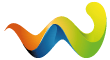The following info was provided by Jerry, our webmaster. His username is "whatevah".
-----------------------------------------------------------------------------------
www.irfanview.com is what I usually recommend as a free image viewer/editor.
once you open a picture in Irfanview... goto the menu "Image" then "Resize/Resample". make sure that the box "Preserve aspect ratio" is checked, and then choose "800 x 600 Pixels" in the upper right. now, click on OK. to save the new smaller image, click on the little disc icon above the image, next to the red X button. Make sure that the image type is "JPG - JPEG Files" and then save it somewhere you can find it easily to upload to the image gallery.
alternatively, you can have it to a batch conversion of multiple images at once (what I usually do). "File > Batch Conversion/ Rename". Use the top right box to select all the files you want to work on, and move them into the left box. Next, select the "Output Directory" (I usually make a new folder on my desktop, so they are easy to find and delete when I'm done). choose "Batch Conversion" in the "Work as" options. Make sure that "JPG - JPEG Format" is selected as the "Output format", and then click on the Options button. Uncheck everything except "Save as progressive JPG", and set the Save Quality slider bar to between 80 and 85 (best tradeoff for file size and viewing quality). Click OK, and return to the batch process window. Check the box "Use advanced options", and then click on the button "Set advanced options". There... Check the box "RESIZE", and choose "Set long side to", type in 800 in the middle box, and choose "pixels". Go down a little and check the 3 boxes marked "Preserve aspect ratio" "Use Resample function" and "Don't enlarge smaller images". Make sure all of the boxes on the right side are all unchecked, and click on the "OK" button. now, go up to the top left side of the processing window and click on the button "Start". it'll edit all of the photos to the settings you picked and place them in the output folder. go get a soda, come back, and start uploading the photos. next time you process a batch of files, you won't have to adjust the settings, it remembers the last-used settings.
----------------------------------------------------------------------------
If you have any questions PM Jerry or myself.